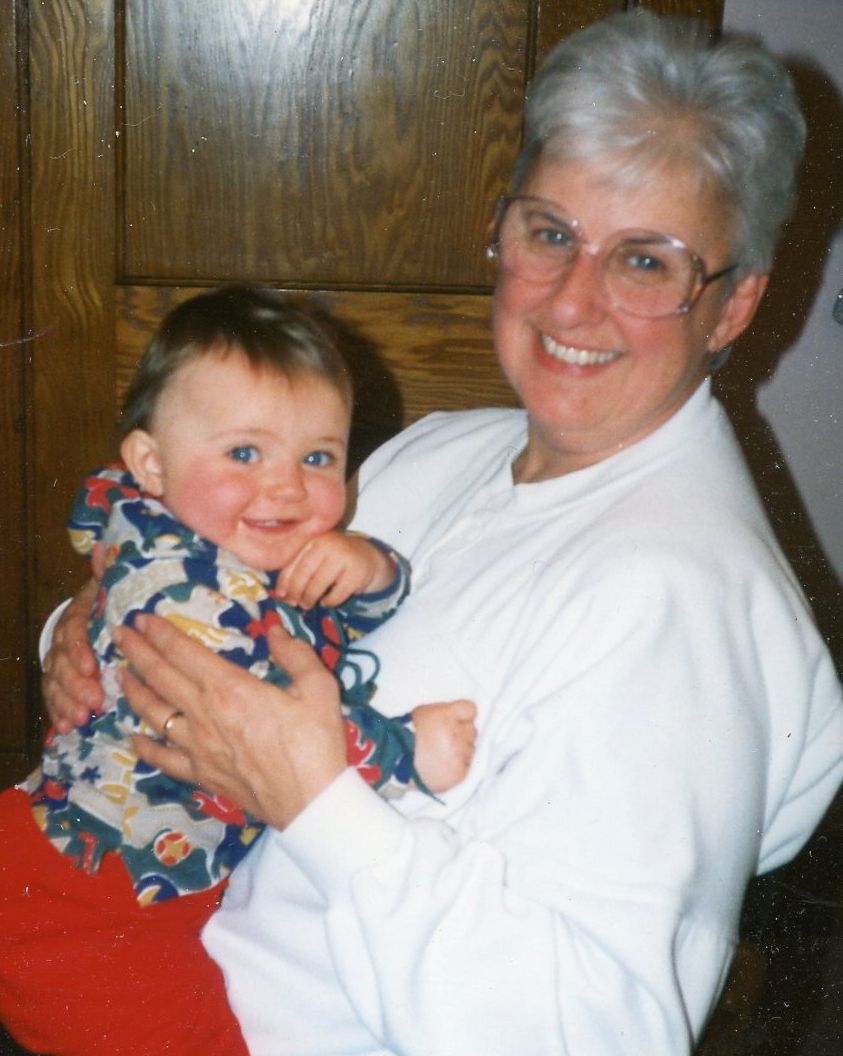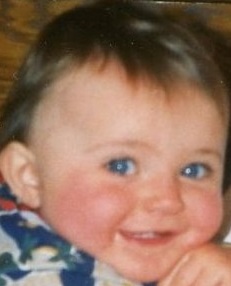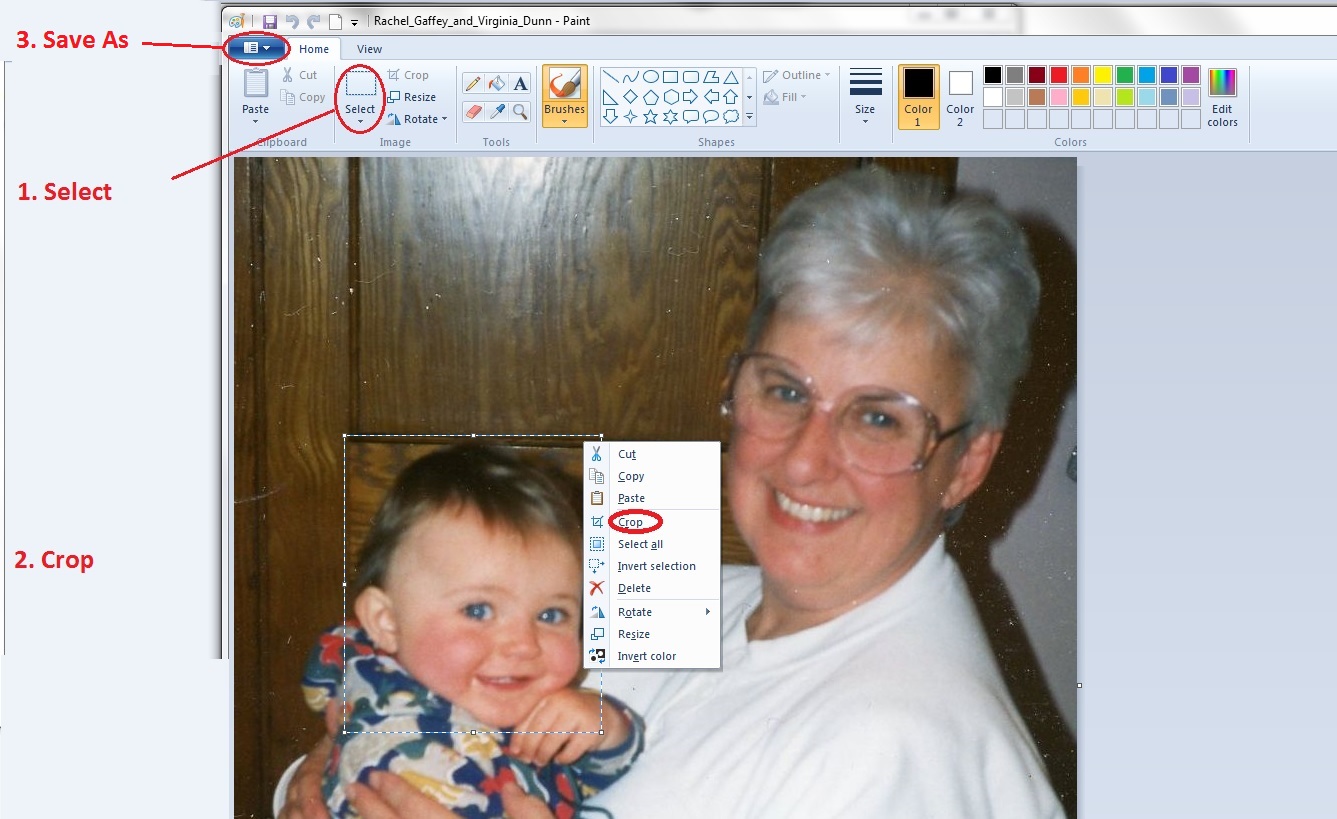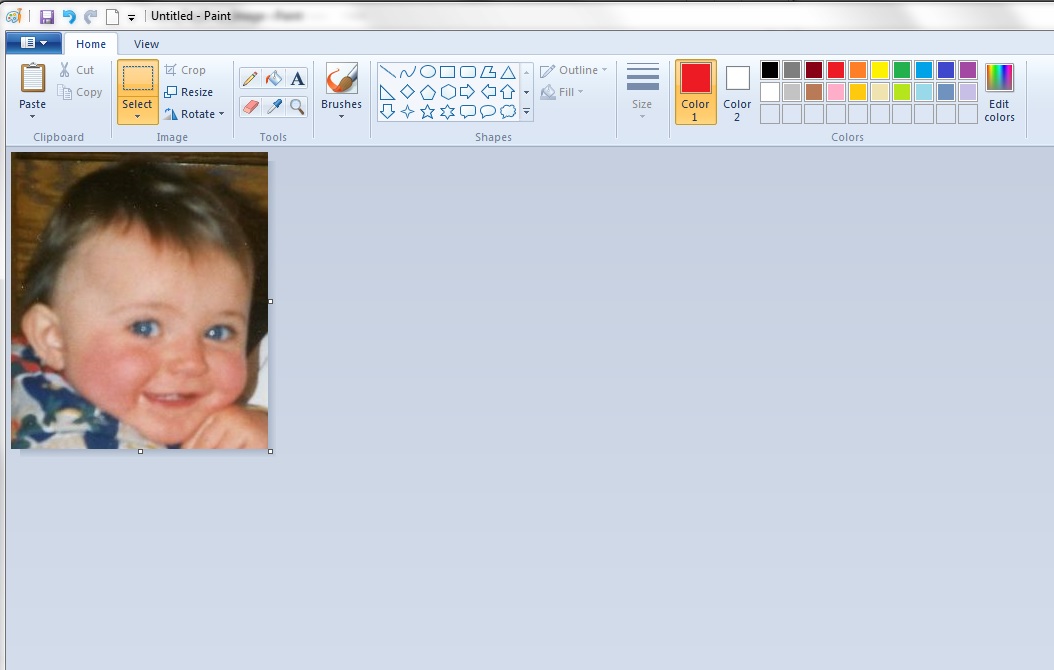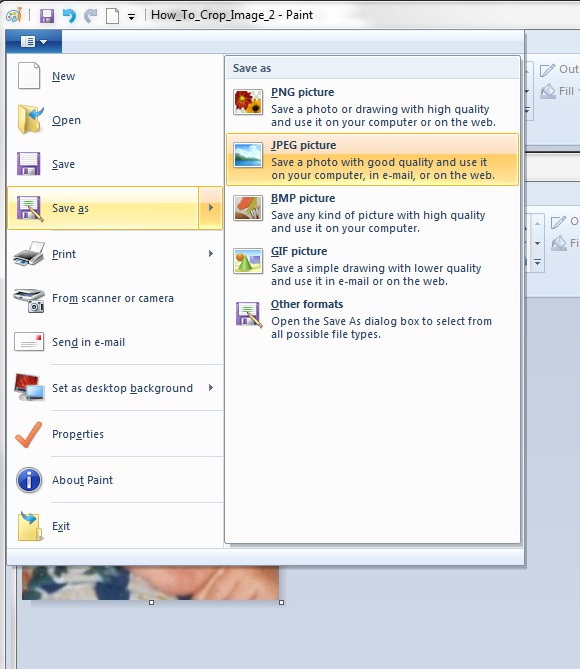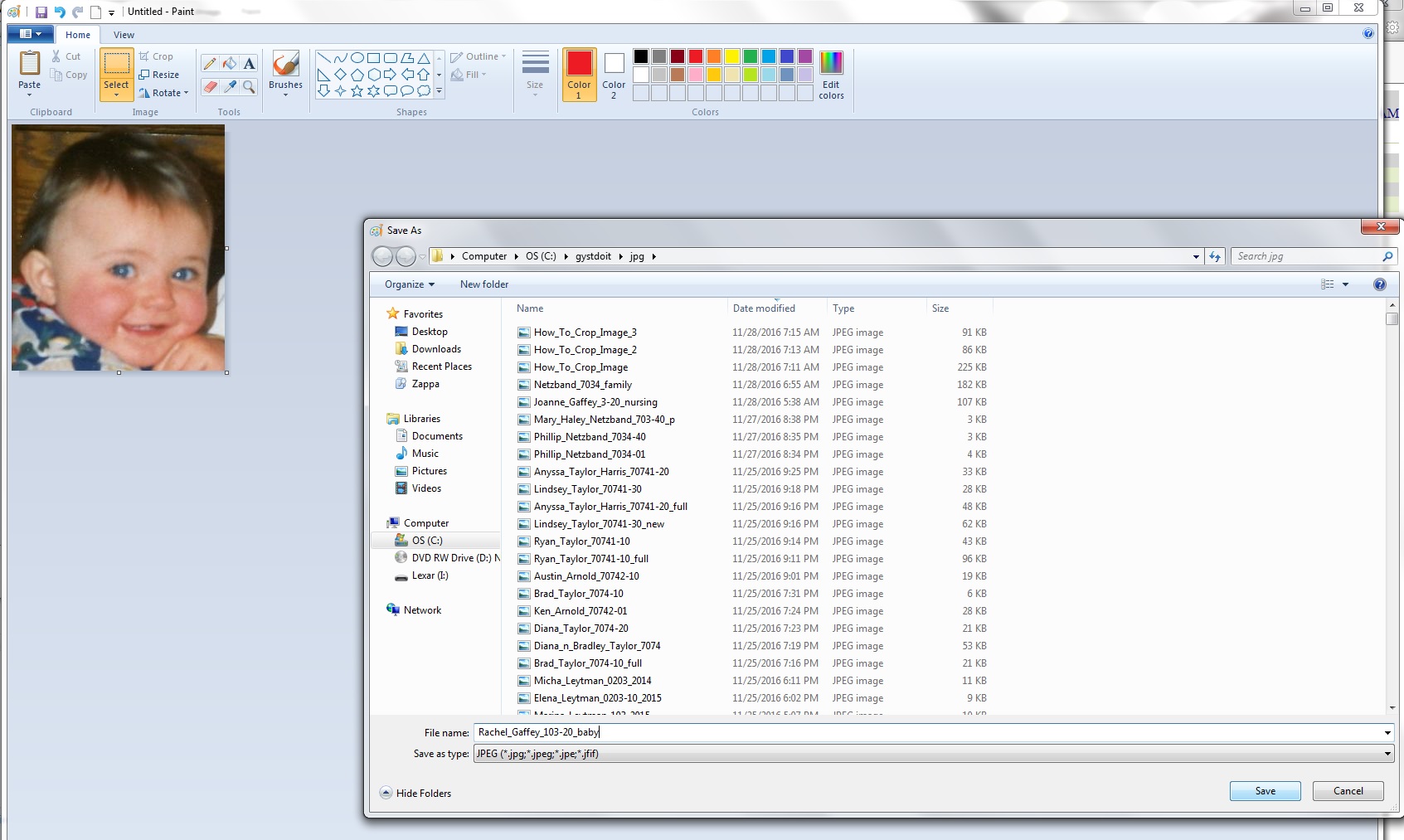| Click On |
|
|---|
| Win Key + E |
Open up Windows Explorer using the shortcut keys
press Windows Key and E |
| C:\gystdoit\jpg\ |
Navigate to folder with image file.
This example uses folder name C:\gystdoit\jpg\
|
| Rachel_Gaffey_and_Virginia_Dunn.jpg |
Find the image filename of interest
-
Note: You may find it easier to find file if you first sort the list by filename
- Click on Name
(column header in Right Pane)
- This sorts file list into alphabetical order
- Alternatively you can sort list by date by clicking on Date column header
|
Right Click
on the image filename |
Our example below uses image file
Rachel_Gaffey_and_Virginia_Dunn.jpg
Right clicking on the file name opens the context menu
where you will select the Open With option
|
| Open With |
|
| Paint |
|